Disney released the information we’ve all been waiting for today! If you’ve been wondering how exactly to make sure you get those Disney Park Pass reservations, read here to a detailed guide on how to do just that! While also looking over the info, it appears Disney will also be limiting what time Guests plan to enter the park.
Read details on when the Disney World Parks Reservation System goes live. Beginning June 22, certain guests can begin making park reservations.
Here are a few important details to know about this new system:
- Make sure your My Disney Experience account is up-to-date since this is where your Walt Disney World Resort plans are stored and managed.
- Link your valid theme park ticket or Annual Pass your My Disney Experience account.
- Link your Disney Resort hotel reservation to your My Disney Experience account before your visit.

Once you’ve logged into your My Disney Experience account and linked your ticket, you’ll have access to a calendar of available reservation dates for each theme park.
If you have a multi-day ticket, you will be required to make a park reservation for each date of your visit. Families and friends can link their tickets together and look to arrange theme park entries at the same time.
Step One: Link Your Park Tickets
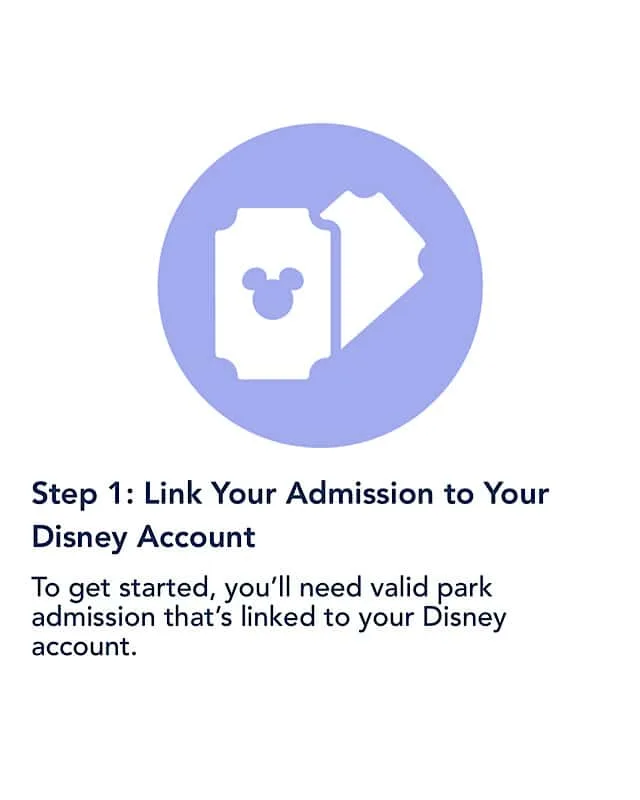
To get started, you’ll need valid park admission that’s linked to your Disney account.
- First, you’ll need a Disney account, which is where your Walt Disney World plans are stored and managed. Create an account or sign in to your existing account.
- Then, link your valid admission to your Disney account. All Guests in your party must also have valid park admission linked to their profile. New ticket sales are temporarily paused, and sales will resume at a later date.
- If you have a Disney Resort hotel reservation, be sure to link it to your Disney account as well.
Once your admission is linked, you can begin making a park reservation. For resort guests, this begins on June 22. See my article on helpful hints to make sure your tickets and resort reservations are linked here.
Step Two: Create Your Party
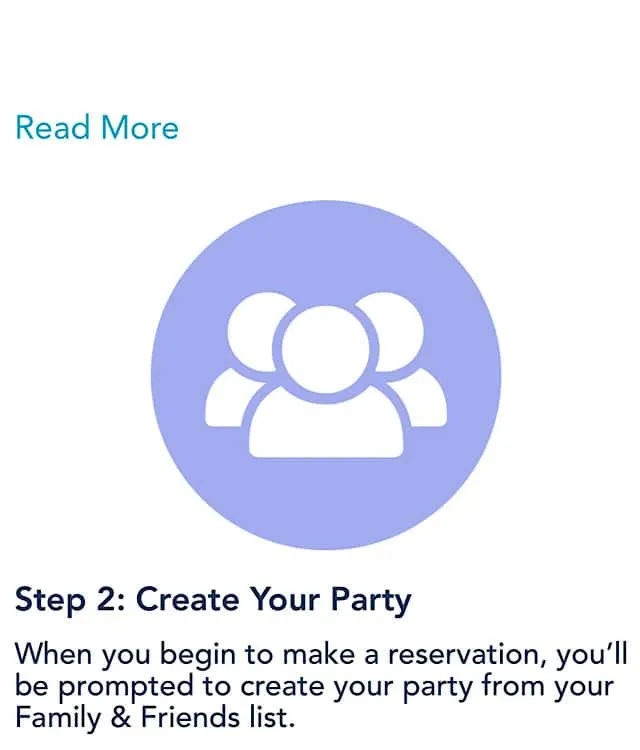
When you start making a reservation, you’ll be prompted to create your party from your Family & Friends list.
Pirate tip: Add your Family & Friends list now so you can be ready to roll once the Park Reservation System goes live.
Select the family and friends for your party, then select “Continue”.
If someone’s missing from your party, select “Add a Guest”.
Note: You may need to make more than one Disney Park Pass reservation for your party depending on your admission type. Please make sure your party consists of Annual Passholders or theme park ticket holders.
Staying in a Disney Resort or other select hotel with a package that includes tickets? Everyone in your party must also have a hotel reservation. If this varies, you will need to make separate Disney Park Pass reservations.
Step Three: Select Park and Date
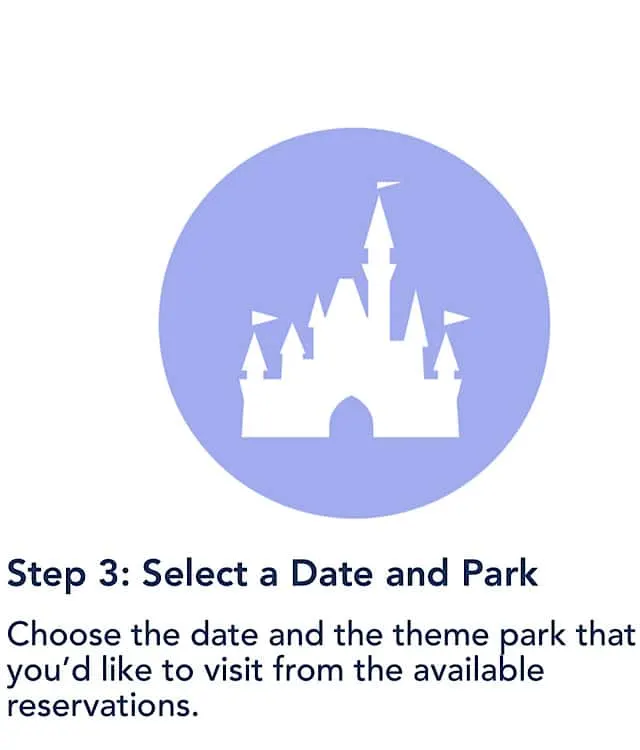
Choose the date and the theme park that you’d like to visit from the available reservations. Please note that dates and theme park selections are limited and subject to availability.
After creating your party in the Disney Park Pass system, you’ll be prompted to:
- Select a Date: View a calendar and choose one of the available dates for your visit.
- Select a Theme Park: Park hours will be displayed for your convenience.
- Select a Time: This is the time that you can visit the park.
NOTE: This piece of information about selecting a time is causing confusion and questions. Can you not enter the park before your registered time? Can you leave and come back during your time? Will there be an end time when you have to leave the park?
After selecting your date, park and time, you can confirm your reservation. Disney has confirmed that Park Hoppers will not be available for the rest of 2020. Read more detail on this here.
Step Four: Review and Confirm You Plans
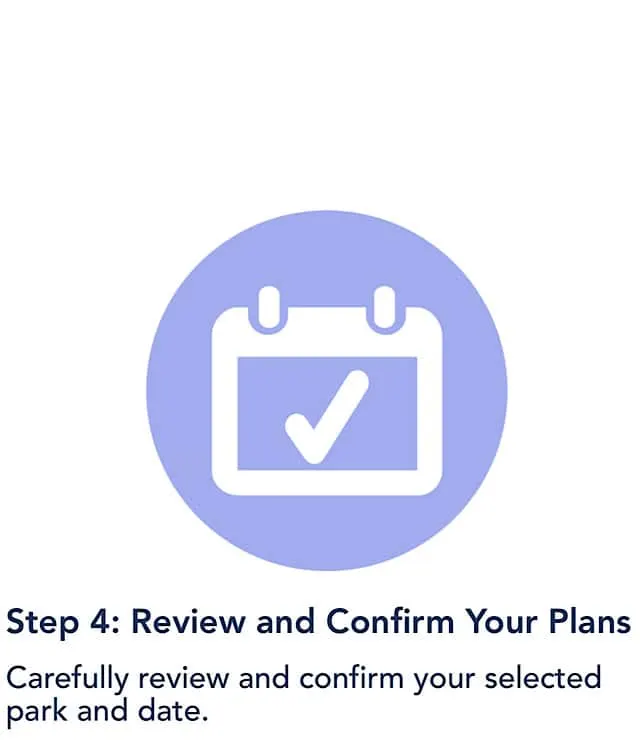
Carefully review and confirm your selected park and date.
If you need to change anything, select “Back” to revise your selections.
Before confirming, you’ll need to agree to the Terms & Conditions, including the COVID-19 liability waiver. Then, select “Confirm” to complete your park reservation.
Once confirmed, your reservation will appear in My Plans.
Want to make another park reservation?
Select “Make Another Reservation” to continue planning. As a reminder, if you have a multi-day ticket, you will be required to make a park reservation for each date of your visit.
Your new reservation(s) will appear in My Plans—both online and in the My Disney Experience app.
If you need to cancel a reservation, view your daily itinerary in My Plans, then select “Reservation Details”.

Once you complete the above steps, you’re good to go! Although Disney Park experiences will be limited, those who receive park reservations will enjoy an uncrowded park.
Will be you making a Disney Park Pass reservation as soon as they go live? Or will you wait until Disney is able to offer more experiences? Let us know in the comments on Facebook and in our Facebook group.
Discover more from KennythePirate.com
Subscribe to get the latest posts sent to your email.


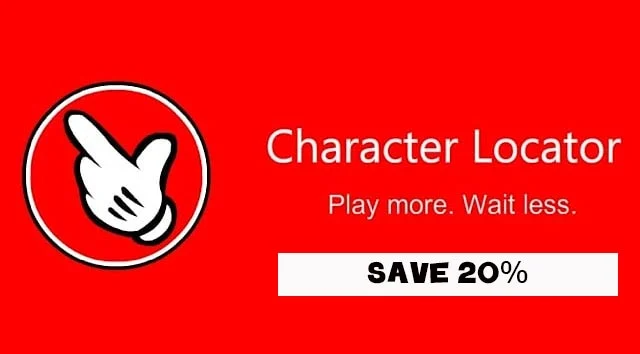
Maria O'Boyle
Saturday 20th of June 2020
Is there any info on when park tickets will be for sale again? We have booked a stay in December.
Katie Whalen
Saturday 20th of June 2020
Is the My Disney Experience the app or website?
Kristi
Friday 19th of June 2020
Do we use this system online/computer or through the MDE app?
Monica Street
Saturday 20th of June 2020
Discover more from KennythePirate.com
Subscribe now to keep reading and get access to the full archive.
Subscribe
Continue reading